Firewalla Rules
Firewalla Rules are powerful tools that give you full control over who gets to access what on your network. Rules are simple to set up and easy to pause or troubleshoot if you run into any issues. Additionally, each box has default rules set in place to protect your network from the minute you plug in.
Tap the Rules icon on your box's main page to see, add, and edit your rules.
Firewalla's Default Stateful Firewall
If you are running your unit in router mode, Firewalla will by default insert a "stateful" firewall to block anything that attempts to intrude into your network. Please do not delete or pause this rule.
Active Protect
n addition to the default ingress firewall, Firewalla will set some default rules through Active Protect, our built-in Intrusion Detection/Prevention Service. Active Protect automatically detects, blocks, and alerts you of suspicious connections. Learn more about Active Protect here.
The Basics of Using Rules
A rule has four basic elements: action, target, device, and schedule.
For example, if you want to block YouTube access on device Kids' Laptop between 7-9 PM every day, you define a rule like this:
- Action: Block
- Target: YouTube
- Device: Kids' Laptop
- Schedule: 7-9 PM Daily
You can also set blocking rules for specific domains, other applications, content categories, geographic regions, and more. If you need to regain access, you can temporarily pause any rule.
The full article for can be found here: Manage Rules.
Rules' Stats
To help you understand how effective your rules are, after a rule is created, there will be a "rule stats" section at the bottom of the rule's detail page. It shows how many flows are hit by a certain rule and when the last hit happened. You can tap on the "Reset rules stats" text button to reset the stats for each rule separately.
Troubleshooting Rules
Sometimes rules work in unexpected ways, and you may find that you cannot access other sites after setting a rule. When this happens, you can easily troubleshoot using Firewalla's Diagnostics feature.
Tap the three dots at the top right of your Rules screen, tap Diagnostics, and enter the site and device you're having issues with. Diagnostics will tell you which rule is causing the block.
If you need to regain access immediately, you can activate Emergency Access on your device to turn off all blocking mechanisms without losing basic protection. You can turn on Emergency Access from the Diagnostics menu or your device's page. Read more about troubleshooting access problems.
This is part of our Firewalla Weekly Newsletter. You can sign up here https://firewalla.com/weekly.
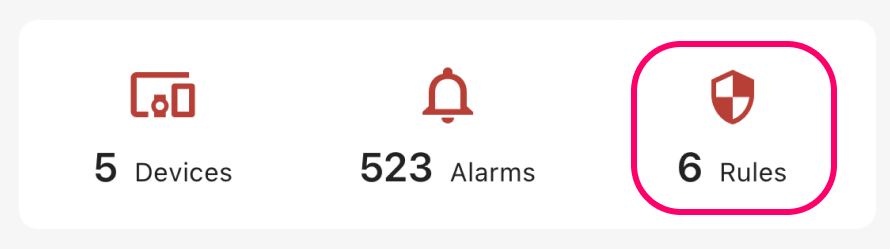
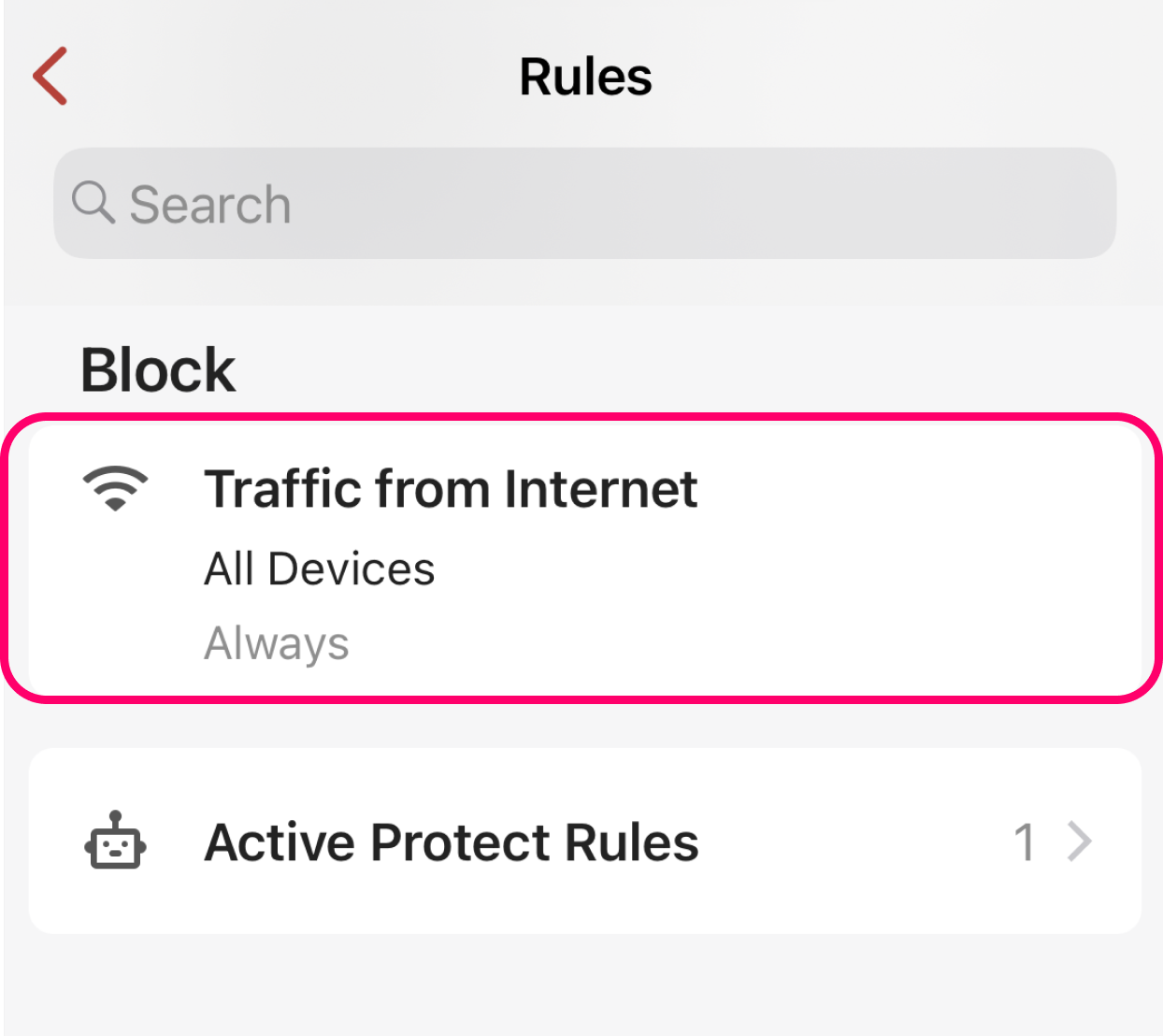
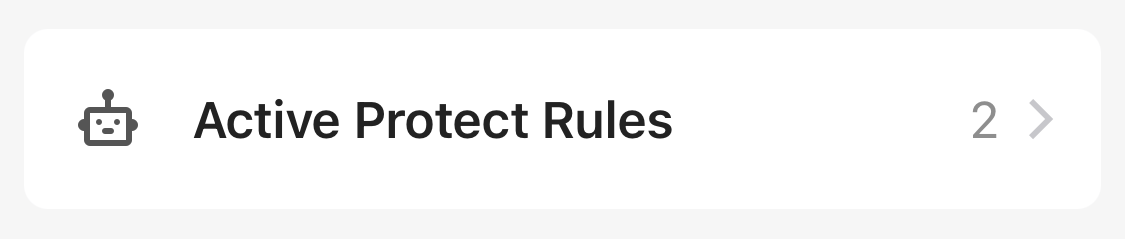
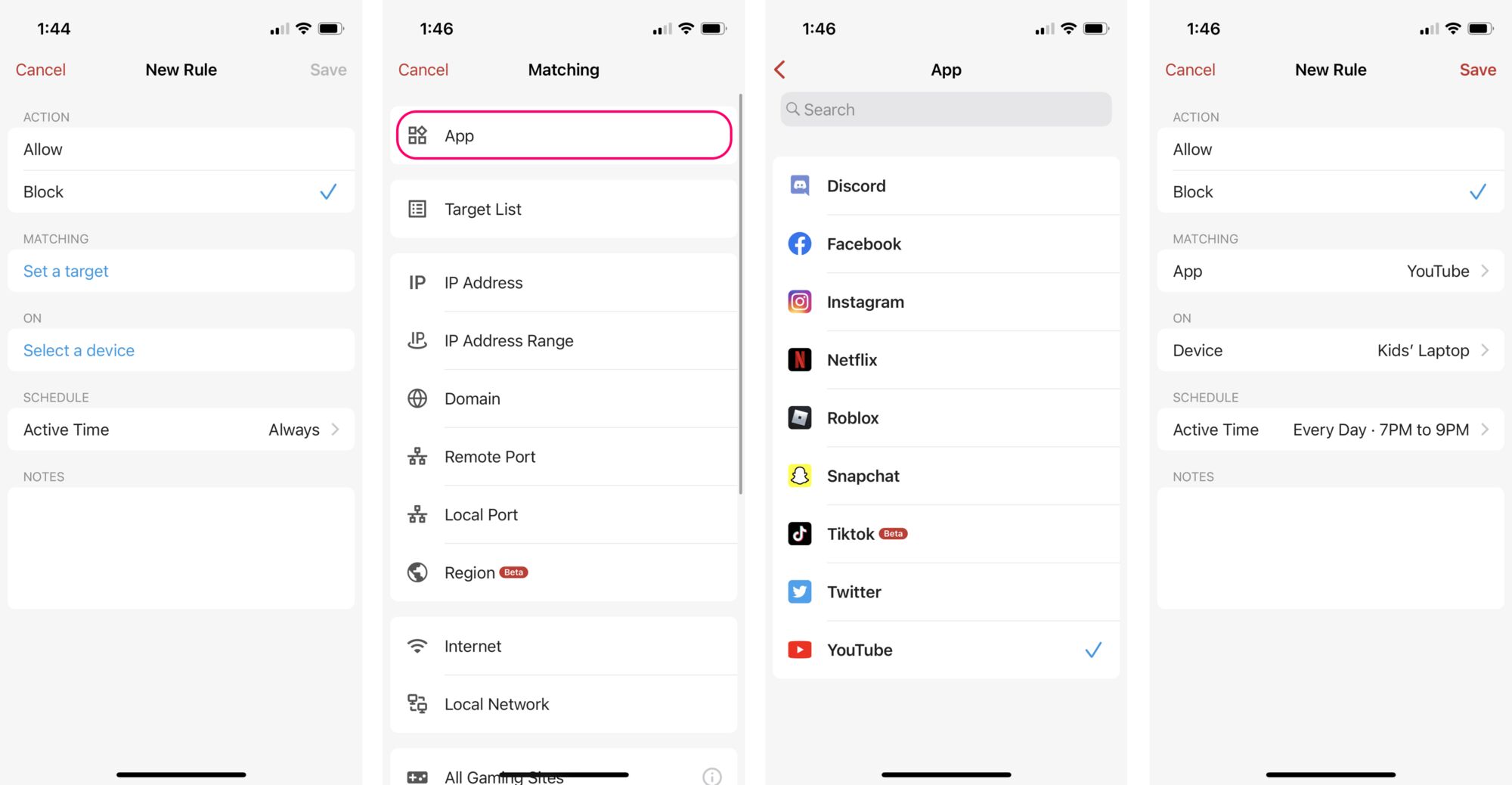
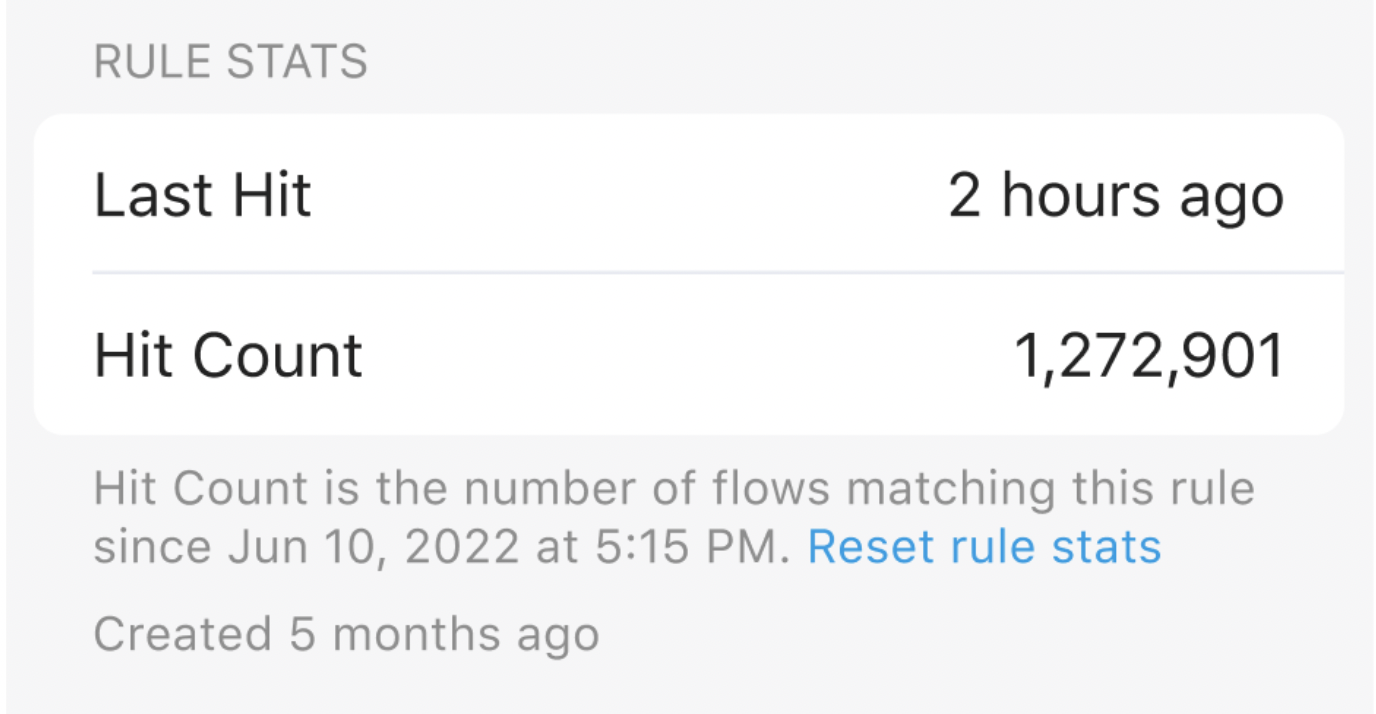
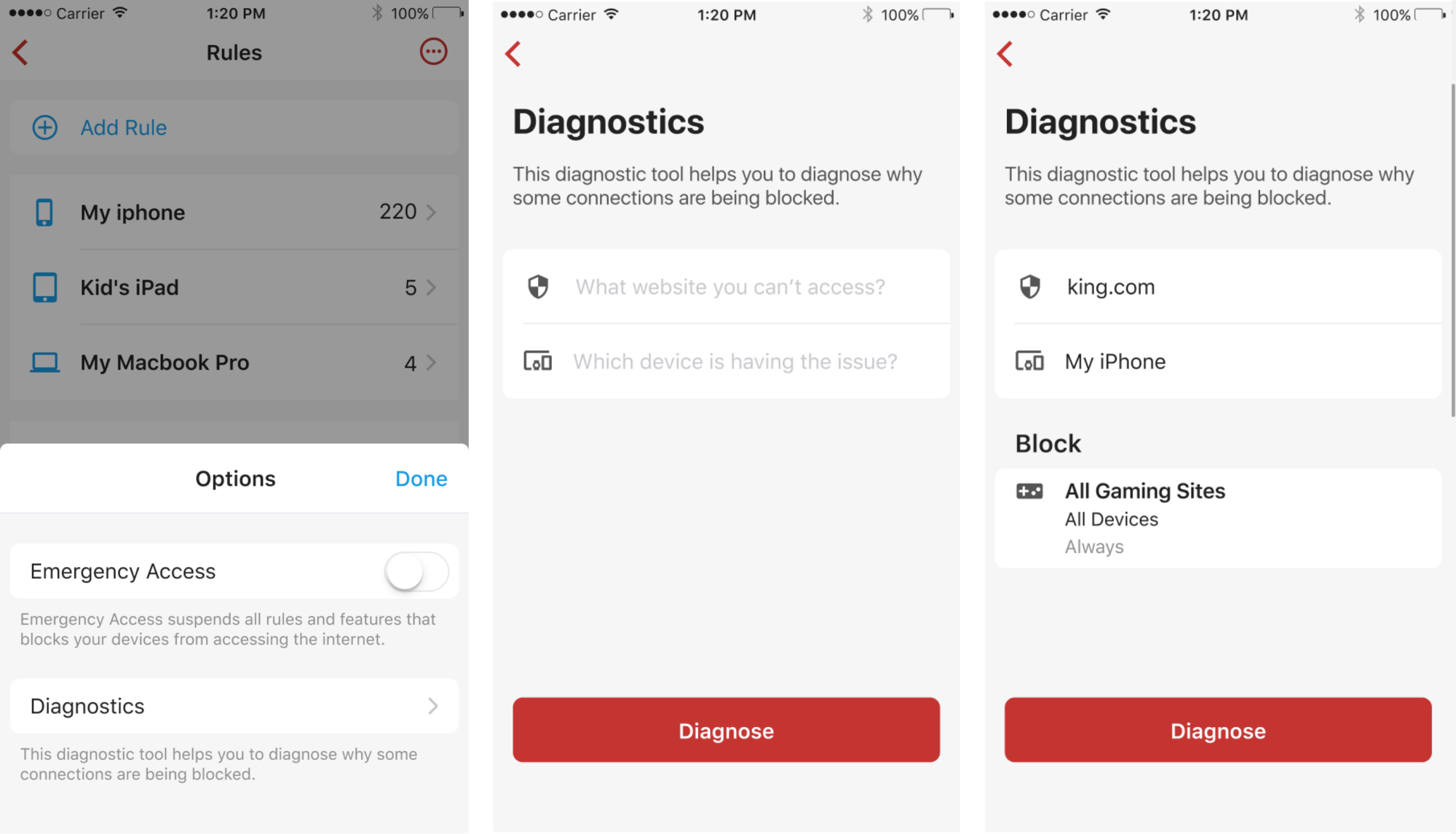
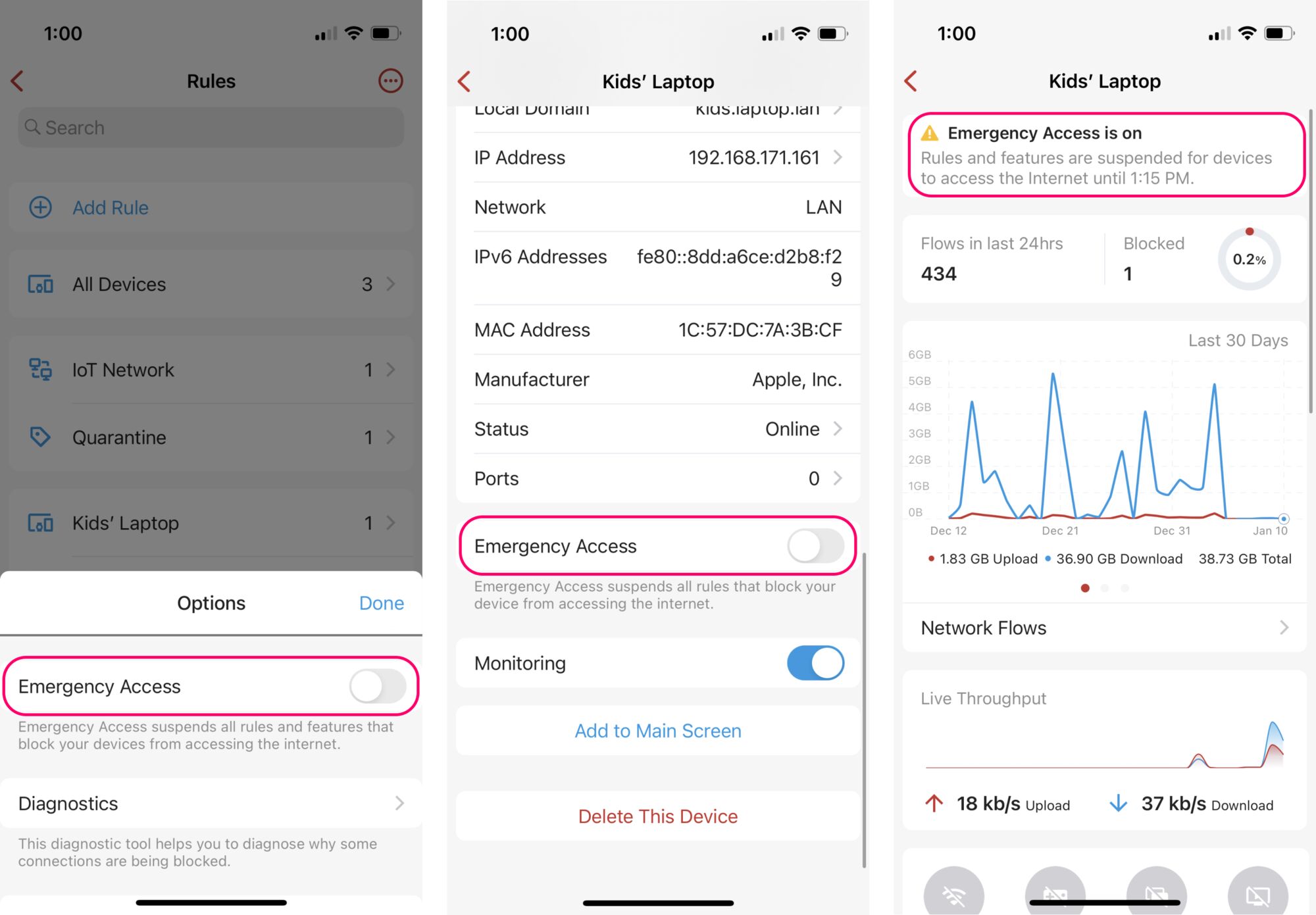
Comments
0 comments
Article is closed for comments.