Use Firewalla to resolve access problems!
Not seeing the websites and apps you need can be frustrating and difficult to troubleshoot. The cause of the problem could be any number of sources:
- The site's server could be down
- Your ISP could be experiencing a temporary issue
- Your Firewalla box could be blocking the site
This newsletter and article will cover how to troubleshoot blocks related to Firewalla.
- Temporarily turn off all blocking policies with Emergency Access
- Identify what rules are causing traffic to be blocked with the Rule Diagnostics tool
- Create exceptions to Firewalla's blocks with Allow rules
Step 1: Verify that Firewalla is blocking the site
First, you'll want to confirm that Firewalla is the cause of the access issue. You can do this by turning Emergency Access on or turning Monitoring off.
Emergency Access instantly suspends all blocking policies (monitoring and basic protection remain in place). To turn on Emergency Access:
- Go to your box's main screen -> Devices
- Tap on the device that's having problems connecting
- Scroll to the bottom and turn on Emergency Access
If you still can't access the site with Emergency Access turned on, try turning Monitoring off. "Monitoring off" will suspend all of Firewalla's policies, plus Firewalla will stop recording traffic flows on your device.
- Go to your box's main page -> Devices
- Tap on the device that's having problems connecting
- Scroll to the bottom and turn off Monitoring
If turning on Emergency Access or turning Monitoring off doesn't fix the problem, it's likely a problem with your network. Check your wiring, router configuration, ISP settings, and any other network devices. See this article on Troubleshooting for more help.
Please also carefully check what DNS servers you are using – some may filter results. If possible, try using a more open DNS server, like 1.1.1.1 or 8.8.8.8.
Step 2: Check your block rules
Once you've determined that one of Firewalla's policies is responsible for blocking access to the site or app, you'll need to identify exactly what the cause is. Our Rule Diagnostics tool will tell you what rule(s) are responsible for blocking certain types of traffic.
- Go to your box's main screen and tap Rules
- Tap the "..." icon in the top right corner
- Tap Diagnostics
- Fill in the information about the issue you're experiencing and tap Diagnose
You can also try to troubleshoot by tracking your blocked flows.
- Try to access the site or the app that's being blocked
- Go to your box's main screen and tap the Blocked stats at the top of the page
- Tap on Blocked Flows and find the flow related to the site or app
- Tap on the flow and scroll down to see if it was blocked by Ad Block or Active Protect
- If not, tap Diagnose to identify the rule that blocked the site
If the block can be traced back to one of your rules, you can try:
- Pausing or removing the rule
- Changing the block mode to Domain Only
- Creating an exception for the site using an Allow rule
If no rules can be identified as the cause of the block, move on to the next step.
Step 3: Check your block features
Besides rules, Firewalla has several other features that can block content. Try turning each one off and see if it makes any difference. Before testing these features, make sure to flush your DNS cache by turning your device's Wi-Fi off and on or rebooting it.
- Ad Block
- Family Protect
- Safe Search
- DNS Over HTTPS (DoH)
- Target List based blocks
As a last resort, you can try turning off Active Protect. However, if a site is blocked by Active Protect, chances are it shouldn't be trusted.
- Go to your box's main page and tap Settings
- Tap Features
- Tap Active Protect and toggle it off
I've tried everything, and I still can't connect...
- Check if the website or app you're trying to access is up via a site like Downdetector.
- Disable any network customizations, such as using a special filtering DNS sever.
- Check your ISP and see if there are any outages.
- Visit our forum and see if there are any other solutions.
And as always, feel free to contact help@firewalla.com. We are here to help!
This is part of our Firewalla Weekly Newsletter. You can sign up here https://firewalla.com/weekly.
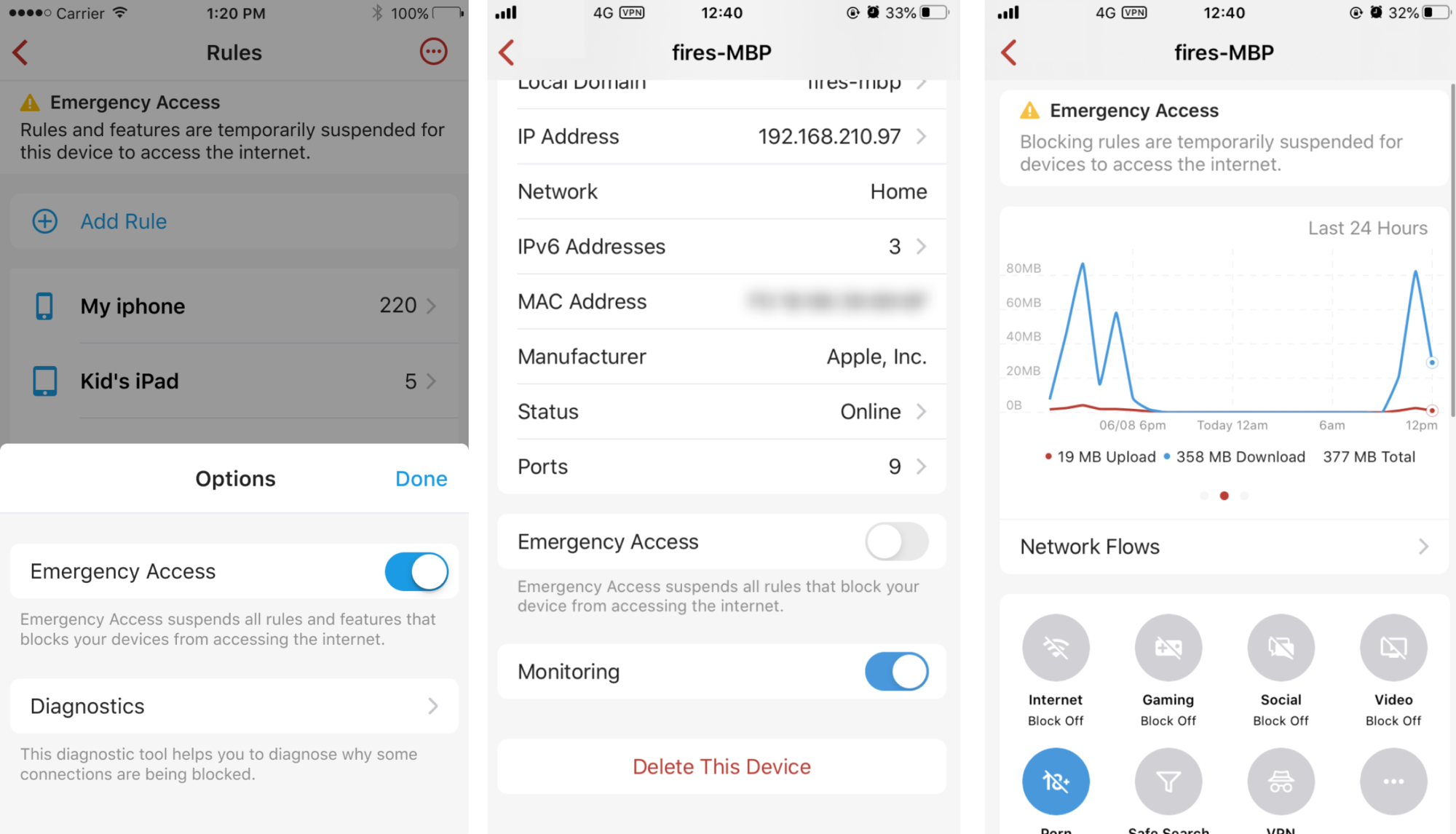
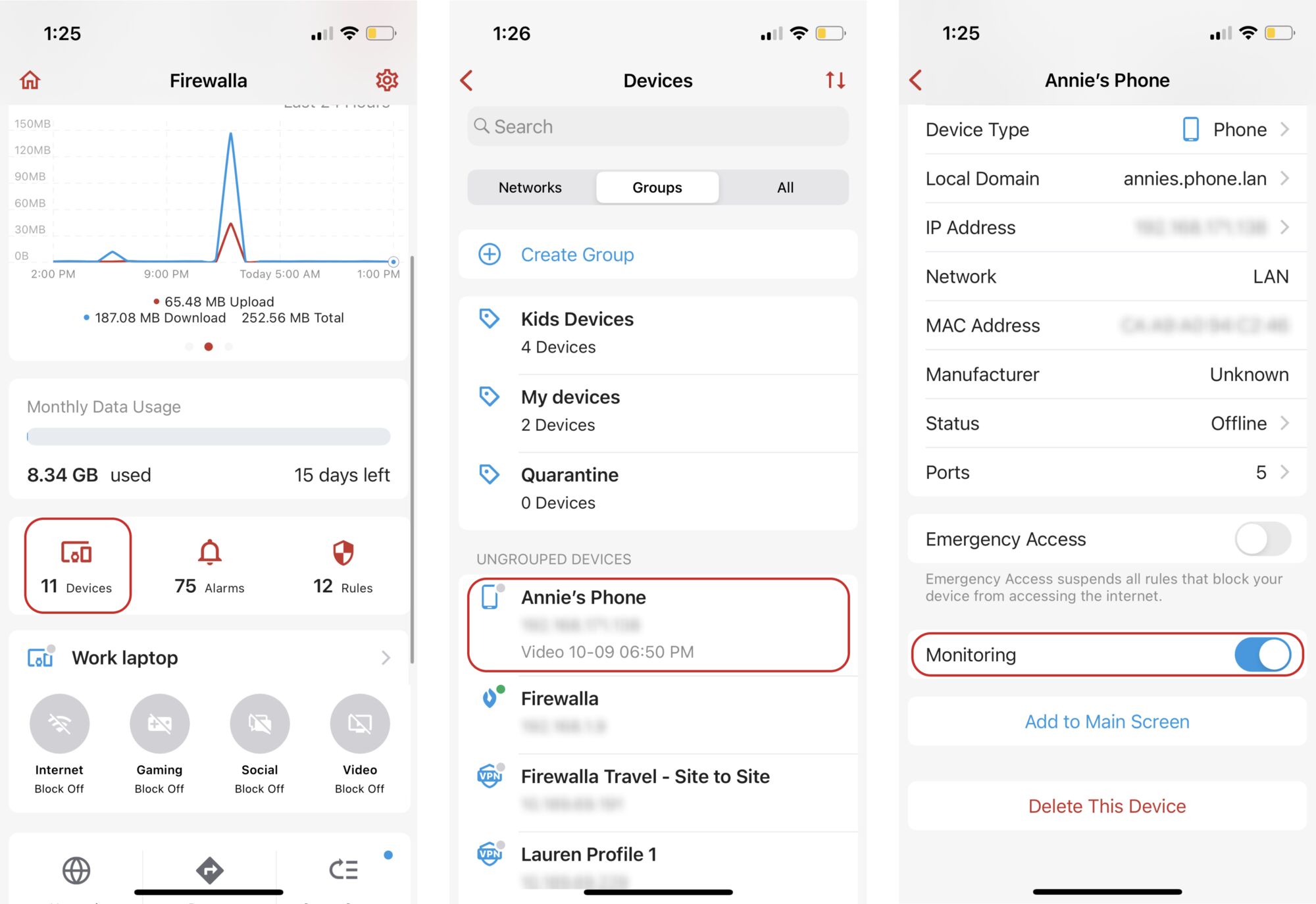
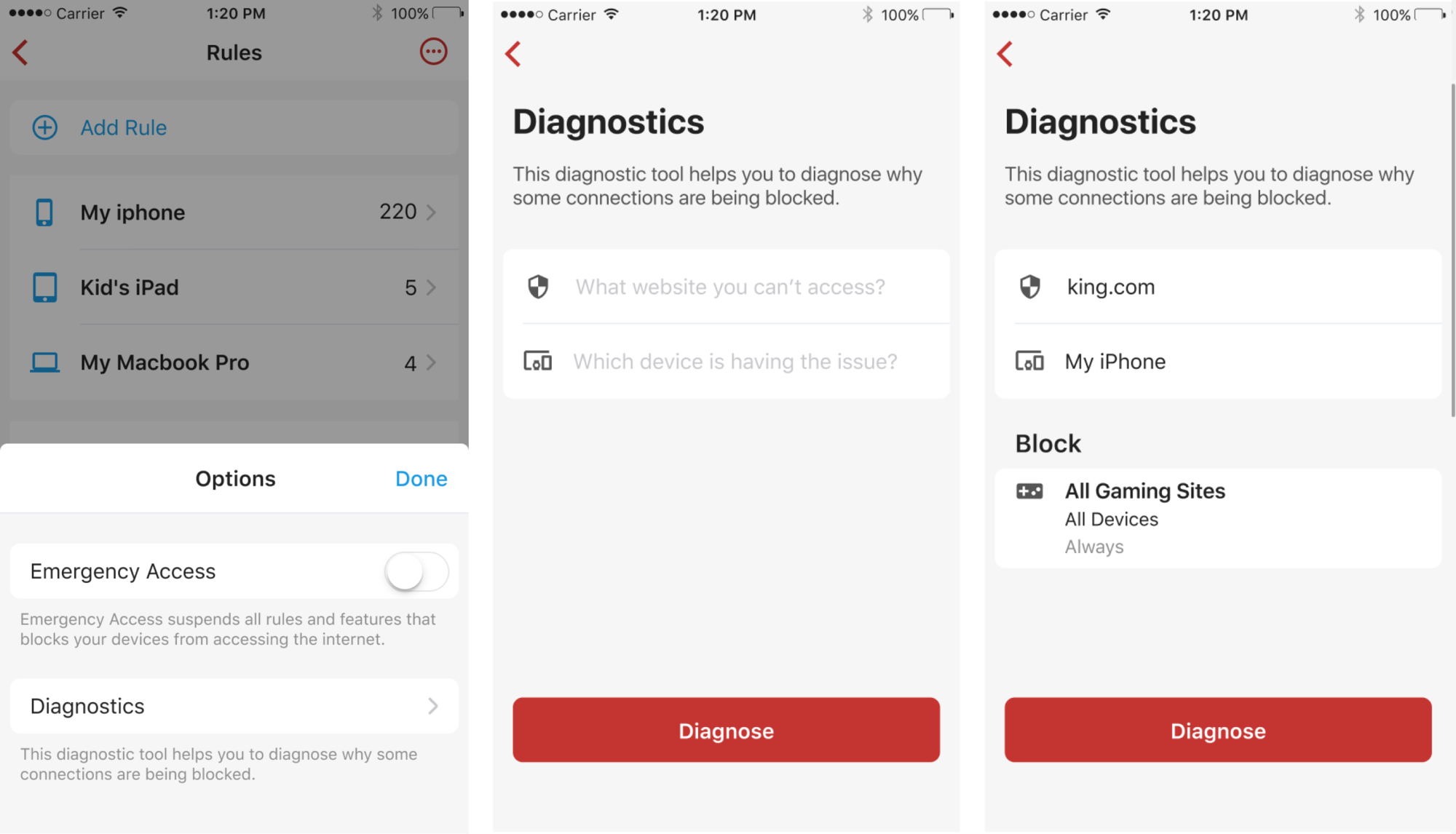
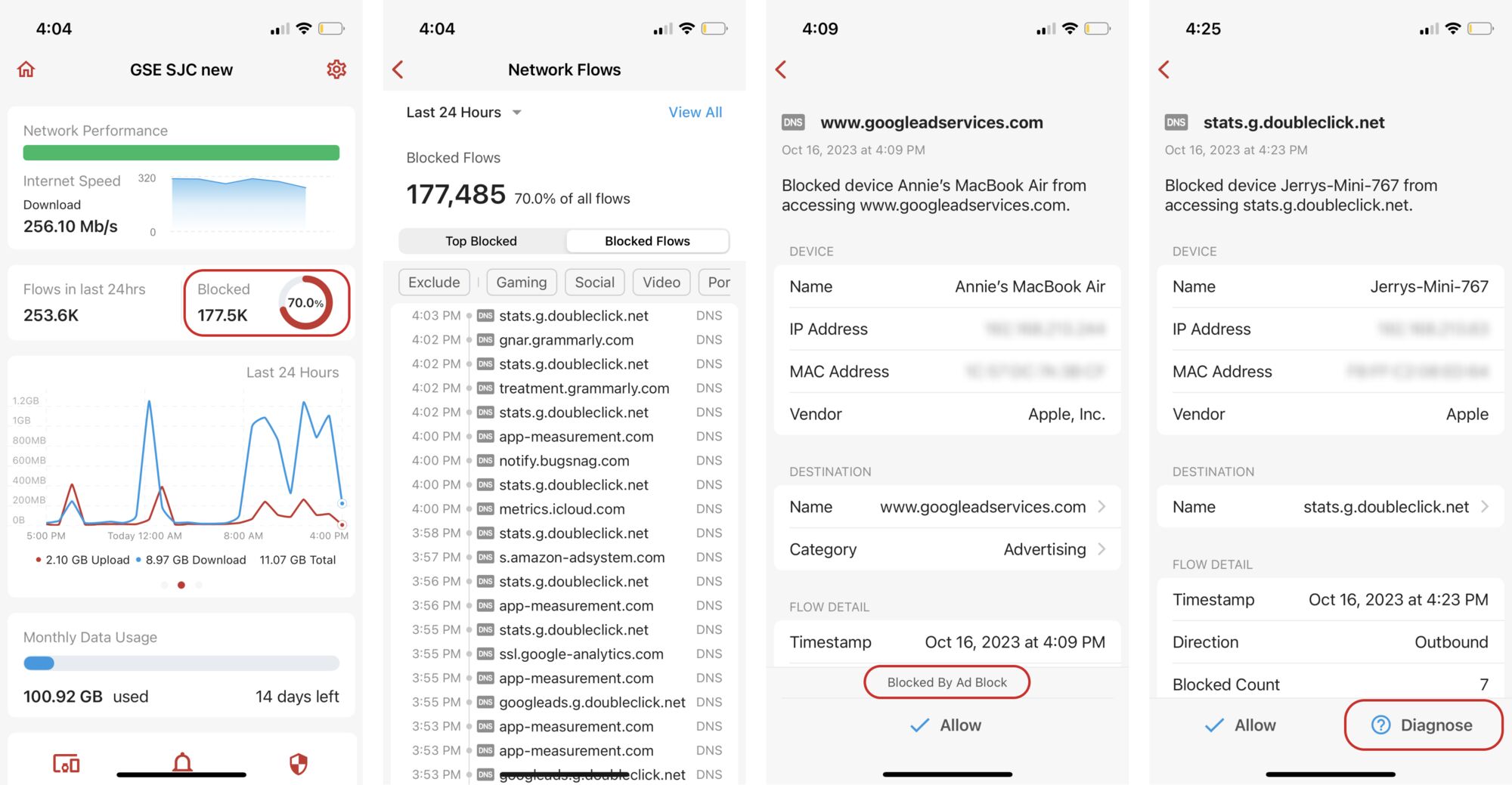
Comments
0 comments
Article is closed for comments.