Your box's monitoring mode is chosen during the initial setup. If your Firewalla Gold/Purple has already been set up, you can switch the monitoring mode without rebooting or resetting the Box.
Support for Simple Mode and DHCP Mode may be reduced soon, so switching to Bridge or Router Mode is the best way to ensure the Firewalla team can continue to help.
Simple Mode/DHCP Mode 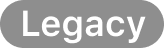 -> Router Mode
-> Router Mode
Step 0.
- If Firewalla was previously running in DHCP Mode, please turn on the DHCP Service on your main router before continuing.
- Don't worry about losing your internet connection during the process. The Firewalla app will set up the network configuration through Bluetooth.
- If you are using Firewalla Gold, please keep the security dongle securely plugged into the Gold Box, the Bluetooth on your phone is turned on, and stay close to the Box.
Step 1. Tap on More on your box's main page -> Mode and switch to Router mode. Don't quit the app during the switching process.
Step 2. Some ISP's modem may require you to reboot the modem before connecting a new device. Please check your ISP modem manual. Please make sure the modem is fully up before going to the next step.
Step 3. Unplug the ethernet cable between your previous main router and Firewalla's WAN port (Port 4 on Gold), wait for 5 secs, then connect your ISP modem's LAN port to Firewalla's WAN port.
Step 4. Tap on Network -> Edit, delete the existing WAN connection, then create a new WAN connection on the WAN port (or Port 4), in order to get a new IP address assigned by the ISP. [Note: If the current WAN connection type and the ISP required type are both DHCP, please skip this step. ]
The type of connection depends on the requirement of your ISP:
- DHCP: Get the IP Address assigned by the modem/router automatically.
- Static IP: Manually assign an IP Address, Subnet Mask, Gateway, and DNS server for your connection. The static IP should be provided by your ISP. Otherwise, please make sure the IP Address is in the subnet of the router you are connected to.
- PPPoE: This requires an ISP-provided username and password to connect to the Internet.
- Triple Play: See our guide on:
How to set up Triple Play VLAN on Gold
How to set up Triple Play on Purple
Step 5. If you want to use your old router's Wi-Fi. Connect your old router's WAN port to Firewalla's LAN port (port 1/2/3 on Gold) and test the connection. If everything works, then turn the router into bridge mode or AP mode. Here is the tutorial.
Step 6. Reconnect your device to the network (your Wi-Fi SSID and password will not be changed).
Comments
1 comment
After following the process, I also had to turn on Source NAT as, for whatever reason, it wasn't already turned on.
Otherwise, excellent documentation and even more amazing product!
Please sign in to leave a comment.