What is Smart Queue?
The core function of Smart Queue is to help you decongest your network, decrease buffer bloat, and have better video calls. This feature can be turned on with a single button and easily customized to meet your needs. Smart Queue can:
- Decrease network latency (buffer bloat), making applications like video conferencing and gaming operate smoother and faster.
- Prioritize important network traffic.
- Rate-limit applications to control overall usage.
(there is a spelling mistake in the video, we will fix it in the future)
This feature currently is available on the Firewalla Gold and Firewalla Purple series (in router mode). A simpler version is available on the Firewalla Blue Plus.
- When do I use Smart Queue?
- How do I use Smart Queue?
- Active Queue Management (AQM)
- Traffic Shaping and Rate Limit
- Traffic Prioritization
When do I use Smart Queue?
Like your home plumbing system, internet access can be congested and backed up. This will result in buffer bloat, which may increase delays in your network and applications. By default, this configuration will "smooth" out the traffic on your network and make all the flows "fair."
How do I use Smart Queue?
You can turn Smart Queue on for Firewalla Purple, Gold, and Blue Plus (only a simplified version is available for Blue Plus). You either use Firewalla's Auto-Configuration Wizard to set up Smart Queue, or you can configure the feature manually:
- On your box's main page, navigate to the Smart Queue feature.
- Toggle Smart Queue on.
- Tap Mode to change the way Smart Queue manages your traffic.
- Tap Smart Queue Rules to see and edit your Smart Queue rules. Smart Queue rules can help you further tailor your network experience by allowing you to prioritize traffic and set upload or download limits.
- You can also choose your Queue Type to use FQ_Codel or CAKE.
On Firewalla Purple and Gold Series, Smart Queue has two modes that vary in how they manage your traffic:
- In Static Mode, all your traffic gets routed through Smart Queue. This is the default mode and works well for most networks.
- In Adaptive Mode, Smart Queue will automatically adjust your traffic based on your Internet bandwidth. This can conserve CPU usage for high-speed networks when they're not congested.
- If you haven't provided your Internet Bandwidth before, the app will ask for it before you can enable Adaptive Mode.
- If you have multiple WANs, you'll be asked to enter bandwidth information for each WAN separately.
- If you change ISPs, make sure you revisit the Adaptive Mode settings and update your speeds accordingly.
Underneath the covers, Smart Queue can be broken down into these features:
Active Queue Management (AQM)
Active queue management is the policy of dropping packets in the network before that buffer becomes full, often with the goal of reducing network congestion or improving end-to-end latency.
-
FQ_CoDel (Fair Queuing Controlled Delay) is a queuing discipline that combines Fair Queuing with the CoDel AQM scheme. FQ_CoDel uses a stochastic model to classify incoming packets into different flows and is used to provide a fair share of the bandwidth to all the flows using the queue. (source, Linux man pages)
- Best all around
- FQ_CoDel works best with high-speed internet >200Mbps
- FQ_CoDel is very lightweight and can scale to 10Gbps
- CAKE (Common Applications Kept Enhanced) is an advanced queue management and traffic shaping system, designed to reduce buffer bloat, ensure fair bandwidth between devices, and add simpler traffic shaping.
Should I use CAKE?
CAKE is best used with low or variable-speed internet and can be useful if you experience lag during uploads, gaming, or video calls.
- CAKE may use significantly more CPU than FQ_CoDel
- CAKE works best with upload or download speeds <200Mbps. (Some also say CAKE works best with speeds <40Mbps)
You can easily switch between the two methods, so feel free to give both a try.
When you turn on Smart Queue or Simple Smart Queue, you are turning on AQM.
Traffic Shaping and Rate Limit
Firewalla can set a download or upload limit for the following targets:
- Device
- Category of traffic (video, gaming, or social)
- IP Address/Range
- Domain
- Remote Port
- Local Port
- Region
Smart Queue rules can be applied to devices, device groups, networks, and all devices. To set a Smart Queue rule, tap on Smart Queue Rules on the Smart Queue screen. Then, tap Add Smart Queue Rule and select a target, a device or device group, and rule priority (Low, Default, or High). You can also set an upload or download limit if needed and schedule the rule if you don't want it to always be applied to your network.
If you specify a Local Port or a Remote Port as the target of your Smart Queue rule, you'll need to enter a port number and protocol.
Once you save your rule, it should appear in the list of Smart Queue rules. Note that if you create a rate-limiting rule that applies to All Devices or a device group, the rule will apply to all traffic from those devices cumulatively.
When there is conflict:
the priority of different levels are Device > Group > Network > Global(all devices).
- When there is conflict, Device/Group rules will take precedence over Network rules.
- When there is conflict, Network rules will take precedence over Global rules.
If the Smart Queue rules are applied at the same level, the priority then depends on the matching targets, which are IP/Port > CIDR > Domain/App > Target List/Category > Region > Internet.
Traffic Prioritization
In addition to limiting bandwidth usage, you can prioritize traffic by creating smart queue rules. The priority applies to both Upload and Download traffic; it can be set to one of the following:
- High: For video conferencing/voice chat/gaming and other traffic that requires minimum delay.
- Default: Default priority for all traffic.
- Low: For non-essential services running in the background to prevent network congestion.
When to use the Rate Limit feature?
- If you have gigabit download and upload, you shouldn't need to do any rate limit. Turning on the smart queue is enough.
- If you have the Gold, and your download or upload bandwidth is low, applying a simple rate limit that's 90% or 95% of your max bandwidth will make your delay a lot better. For example, Xfinity in the SF/Bay Area is 1Gbit down and 40Mbit up. To make your experience smoother, you may want to apply the rule to limit "upload traffic" to 90% or 95% of the max. (36, or 38mbit). This will minimize the delay in zoom meetings; Since the download rate is fairly high, you do not need to rate limit.
- Some of our earlier customers were able to shape video traffic to reduce bandwidth usage, which reduces the quality of the video from 1080P to 720P.
Other notes
- Traffic Shaping is less effective if your network is not congested.
- Some of you may use internet tools to test latency or buffer bloat. Please remember, buffer bloat is end to end, which means, Firewalla is just part of the puzzle (intermediate routers will also buffer). For example, if you are running the test when your neighbors are also busy ... it is likely you will get a lot more buffer bloat than if you are doing it when people are at using their internet.
Supported Platforms
- Firewalla Gold Series(in Router Mode)
- Firewalla Purple Series (in Router Mode)
- Firewalla Blue Plus (AQM Only)
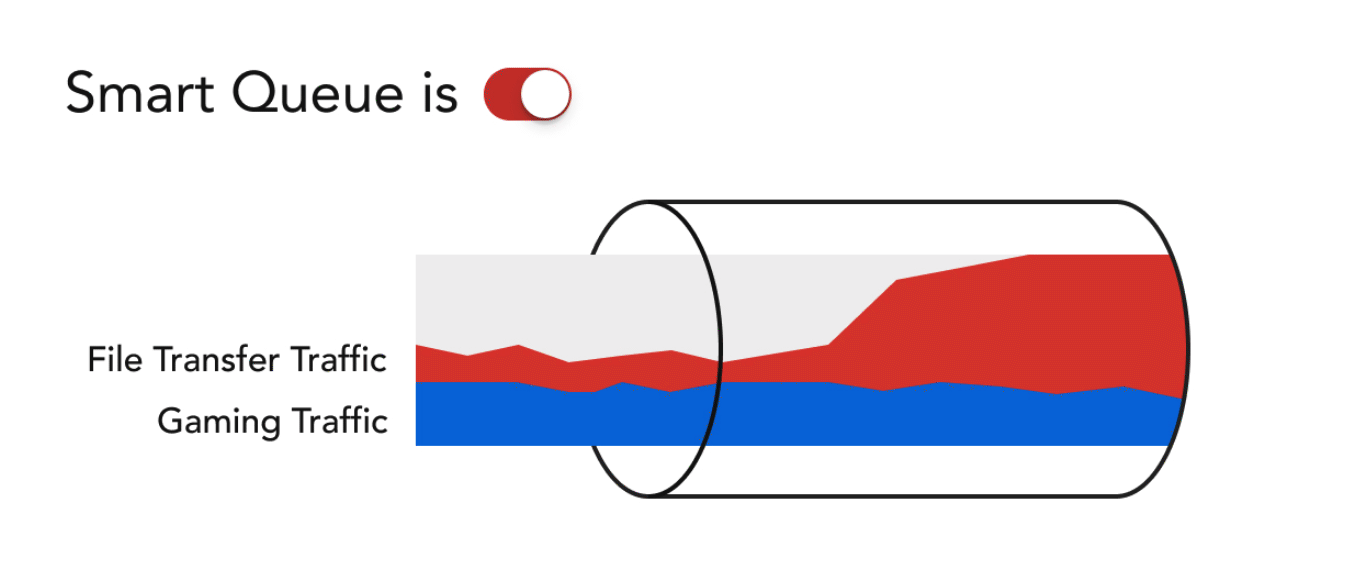
Comments
10 comments
How are these rules prioritized when they may be in conflict? So say I set a smart queue rule to limit video sites to 5 Mbps for all devices all the time. But then I have a second rule to limit video sites to 2 Mbps for all devices daily only between midnight and 6 AM... Will the more restrictive rule be prioritized when in effect as they would otherwise both seem to both apply simultaneously ...
This is a very good question. In the current version, it's first-match, only the first rule matching the traffic will take effect. So it's not the more restrictive rule, and it's not "both apply" either.
The way to adjust the order of rules are not provided in the app, as we want to simplify the way how rules are used. We may come up with a better way in the future release.
Good to know. Another option would be to have some intelligence that would identify rule overlaps/conflicts and disallow saving of the second rule until the overlap is eliminated (in my example, this could easily be accomplished by defining two non-overlapping time periods).
Got it. Thanks for the suggestion. Well noted.
Yes, I think we can do something about it.
Wish this was available on Red, especially since the advisor pointed me to Red based on my ISP speed (thanks rural America!). Any chance this will be able to be added to Red, or is this a limitation on CPU?
Is there anything showing what the difference is between this feature on Gold and Blue Plus?
This feature will not be on the red due to memory + CPU limitations.
The blue plus only has the fairness algorithm, it can not do shaping or prioritization. Shaping + prioritization requires a physical in and out port.
@firewalla,
What if I have this:
So does Game traffic actually get reduced to 512kbps or does the "All Internet" match first and set all bandwidth to unlimited? So it's unclear on the rule priority for different traffic targets on the SAME group/device.
If my modem supports AQM (e.g. Motorola MB8611) should I prefer using that over Firewalla's AQM, disable the model AQM and use Firewalla's AQM, or leave both enabled?
Is CAKE still not recommended for higher bandwidth WAN connections? And if so, why? Thanks.
The only feedback we got is at lower rate (10 to 40 mbit) CAKE is useful. Beyond that, no one has told us anything.
Please sign in to leave a comment.